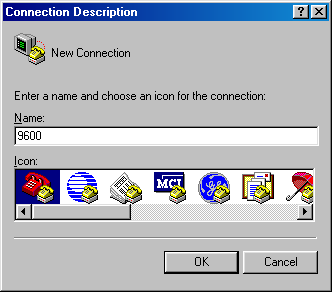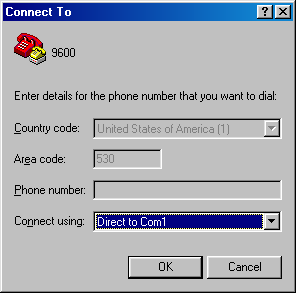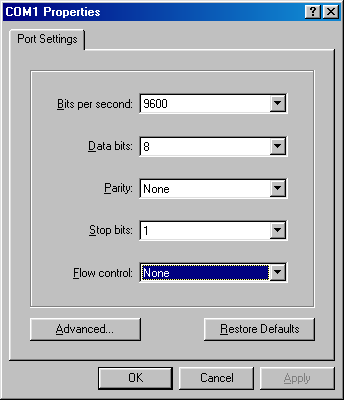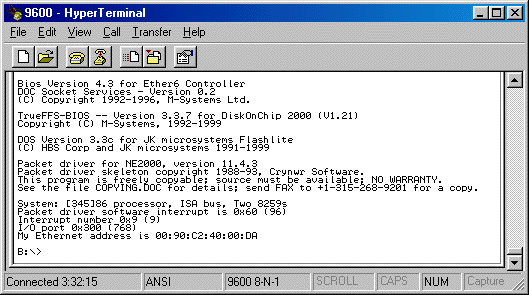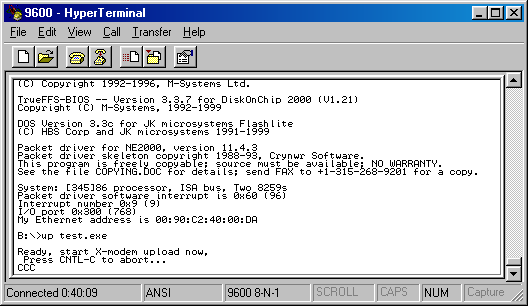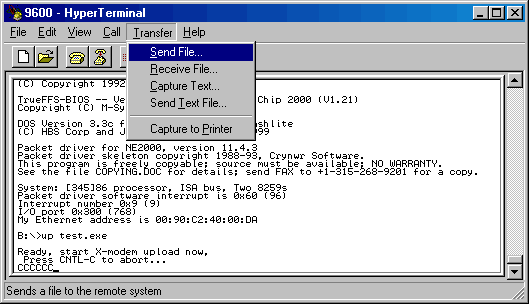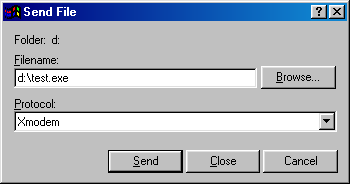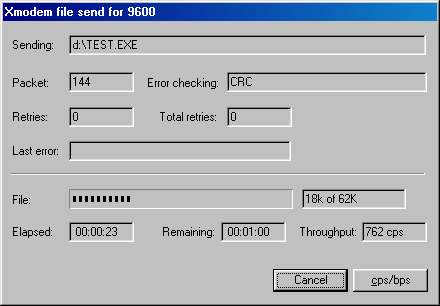To connect a JK microsystems SBC using Hyper Terminal on a Windows 95/98/NT/2000 PC first start Hyper Terminal.
Hyper Terminal is shipped with Windows and is part of the default installation. Its default location is Programs/Accessories/Communications. If HyperTerminal is not installed on your PC, it can be installed from the Windows distribution CD.
Select File/New Connection.
Enter a name for the connection in the space provided.
Hyper Terminal Configuration Tutorial
In the 'Connect using' pulldown, select 'Direct to Com1' or the COM port for the connection.
Enter the communications parameters.
JK microsystems' SBCs default to 9600 baud, 8 data bits, no parity and 1 stop bit.
Be sure to select 'NONE' for Flow Control.
Connect the SBC console port to your PC's serial port and apply power. The SBC will respond with a welcome message similar to the following. You are now ready to begin developing applications for the SBC.
To transfer a file to the SBC, type: UP filename
A line of 'C' characters will begin to appear, polling the terminal for the start of an Xmodem transfer.
Then start the file transfer by selecting Transfer/Send.
The 'Send File' window will appear and you can then enter (or browse to find) the required file. Be sure that the Xmodem protocol is selected.
A window will then display the progress of the file transfer.
When the transfer is complete, you will see the DOS prompt and you can run your program.
Offering embedded computer solutions since 1996
12228 E Bennett Rd. Grass Valley, CA 95945
Phone (530) 297-6073
Fax (530) 297-6074
© 2016 JK microsystems, Inc. All rights reserved.